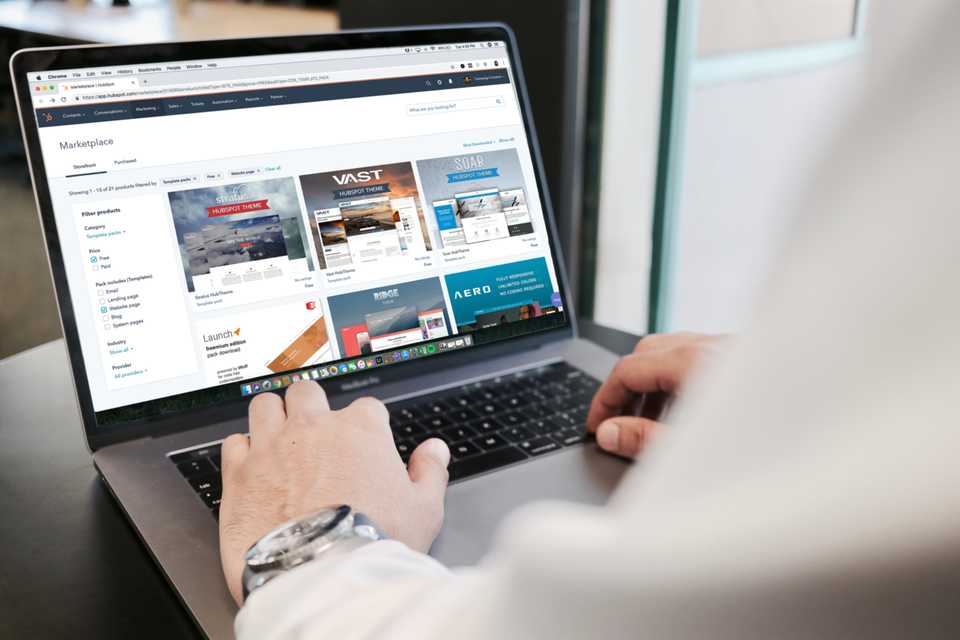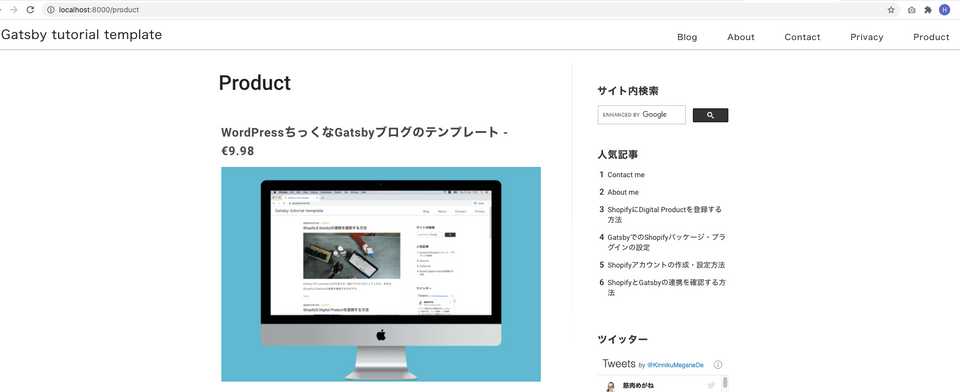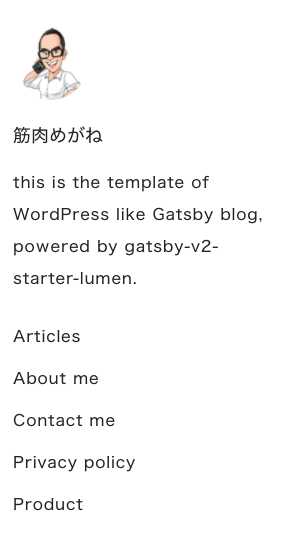Shopifyの商品をGatsbyサイトで表示する方法
こんにちは、筋肉めがねです。
GatsbyでE-commerceサイトを作成するシリーズの記事、第五弾です。
本日は、Shopifyの商品をGatsbyサイトで表示する方法です。
商品の一覧を表示するページを作る
先ずは、商品の一覧を表示するページを作ります。
src/pagesの直下に「product.jsx」を作ります。
import kebabCase from 'lodash/kebabCase'
import React from "react"
import { Link, graphql } from "gatsby"
import Helmet from 'react-helmet'
import Layout from '../components/Layout'
import Sidebar from '../components/Sidebar'
//このscssを次に作ります。
import '../../src/assets/scss/pages/_products.scss'
class ProductsPage extends React.Component {
render() {
const edges = this.props.data.allShopifyProduct.edges
const { title } = this.props.data.site.siteMetadata
return (
<Layout>
<div>
<Helmet title={`All Produtcs - ${title}`} />
<div className="content">
<div className="content__inner">
<div className="page">
<h1 className="page__title">Products</h1>
<div className="page__body">
<div className="products">
<ul className="products__list">
{edges.map(({ node }) => (
<li key={node.shopifyId}>
<h3>
<Link className="products__title" to={`/products/${kebabCase(node.handle)}`}>
{node.title}
</Link>
<Link className="products__title" to={`/products/${kebabCase(node.handle)}`}>
{" - "}€{node.priceRange.minVariantPrice.amount}
</Link>
</h3>
<Link className="products__title" to={`/products/${kebabCase(node.handle)}`}>
<img src={node.images[0].originalSrc} alt={node.handle} />
</Link>
</li>
))}
</ul>
</div>
</div>
</div>
</div>
</div>
<Sidebar {...this.props} />
</div>
</Layout>
)
}
}
export default ProductsPage
export const pageQuery = graphql`
{
allShopifyProduct(sort: { fields: [title] }) {
edges {
node {
title
shopifyId
description
handle
images {
originalSrc
}
priceRange {
minVariantPrice {
amount
}
}
}
}
}
site {
siteMetadata {
title
subtitle
copyright
menu {
label
path
}
author {
name
email
telegram
twitter
github
rss
vk
}
}
}
}
`このページがgatsby-node.jsの以下の部分で読み込まれ、gatsbytutorial/productsのページを作ってくれます。
...
_.each(result.data.allMarkdownRemark.edges, edge => {
if (_.get(edge, 'node.frontmatter.layout') === 'page') {
createPage({
path: edge.node.fields.slug,
component: slash(pageTemplate),
context: { slug: edge.node.fields.slug },
})
} else if (_.get(edge, 'node.frontmatter.layout') === 'post') {
...商品一覧のページ用に、scssも準備しておきます。
ファイルを作る場所に注意してくださいね。
@import "../variables";
@import "../mixins";
.products {
&__list {
list-style-type: none;
padding-left:0;
&-item {
&-link {
color: $color-base;
&:hover,
&:focus {
color: $color-primary;
border-bottom: 1px solid $color-primary;
}
}
}
}
&__title{
font-size: 1.475rem !important;
text-align: left !important;
color: #494949;
line-height: 2.275rem !important;
font-weight: 600;
}
}商品の一覧を作成するページ自体はこれで良いのですが、一覧にある各商品へのリンクが未だ動きません。
gatsby-node.jsでゴニョゴニョしてあげる必要があります。
gatsby-node.jsについては、後ほど設定します。
個別の商品を表示するページを作る
次に、個別の商品詳細ページを作っていきます。
他のテンプレートファイルと同様に、先ずはgatsbytutorial/src/templates直下に「product-template.jsx」ファイルを作ります。
import React from "react"
import Helmet from 'react-helmet'
import { graphql } from "gatsby"
import Layout from "../components/Layout"
//ProductTemplateDetailsは、この後作成します。
import ProductTemplateDetails from '../components/ProductTemplateDetails'
class ProductTemplate extends React.Component {
render(){
//pageContextを読み込むときは、波括弧{}が必要です。
const { product } = this.props.pageContext
return (
<Layout>
<div>
<Helmet>
<title>{product.title}</title>
<meta name="description" content={product.description} />
</Helmet>
<ProductTemplateDetails {...this.props} />
</div>
</Layout>
)
}
}
export default ProductTemplate
export const pageQuery = graphql`
{
allShopifyProduct {
edges {
node {
title
shopifyId
description
handle
images {
originalSrc
}
priceRange {
minVariantPrice {
amount
}
}
}
}
}
site {
siteMetadata {
title
subtitle
copyright
menu {
label
path
}
author {
name
twitter
}
disqusShortname
url
}
}
}
`そして、ProductTemplateDetailsコンポーネントを作成します。
import React from 'react'
import Sidebar from '../Sidebar'
//scssはこの後作ります。
import './style.scss'
class ProductTemplateDetails extends React.Component {
render() {
const { product } = this.props.pageContext
return (
<div>
<div className="content">
<div className="content__inner">
<div>
<h2 className="productDetail_title">{product.title}</h2>
€{product.priceRange.minVariantPrice.amount}
<div className="productDetail_description">{product.description}</div>
<img src={product.images[0].originalSrc} alt={product.handle} />
</div>
</div>
</div>
<Sidebar {...this.props} />
</div>
)
}
}
export default ProductTemplateDetailsscssも準備します。
.productDetail{
&_title{
font-size: 1.475rem !important;
text-align: left !important;
color: #494949;
line-height: 2.275rem !important;
font-weight: 600;
}
&_description{
margin-bottom:10px;
}
}以上で商品リストページ、個別商品ページの準備はオーケーです。
gatsby-node.jsファイルの更新
それでは、gatsby-node.jsファイルを更新していきます。
const _ = require('lodash')
...
exports.createPages = ({ graphql, actions }) => {
const { createPage } = actions
return new Promise((resolve, reject) => {
const postTemplate = path.resolve('./src/templates/post-template.jsx')
...
...
//ここで、Product-templateを読み込みます。
const productTemplate = path.resolve(`./src/templates/product-template.jsx`)
graphql(`
{
allMarkdownRemark(
...
)
#ここでShopifyから引っ張ってくるデータを読み込みましょう。
allShopifyProduct(sort: { fields: [title] }) {
edges {
node {
title
images {
originalSrc
}
shopifyId
handle
description
availableForSale
priceRange {
maxVariantPrice {
amount
}
minVariantPrice {
amount
}
}
}
}
}
}
`).then(result => {
if (result.errors) {
console.log(result.errors)
reject(result.errors)
}
...
...
//このあたりは幾つかページを作るコードが書かれているはずです。
...
// 下は月別アーカイブのページを作るコードですね。
yearMonths.forEach(yearMonth => {
const [year, month] = yearMonth.split('/')
const startDate = `${year}-${month}-01T00:00:00.000Z`;
const newStartDate = new Date(startDate);
// 月末日を取得
const endDate = new Date(
new Date(newStartDate.setMonth(newStartDate.getMonth() + 1)).getTime() -
1
).toISOString();
createPage({
path: `/${year}/${month}/`,
component: periodTemplate,
context: {
displayYear: year,
displayMonth: month,
periodStartDate: startDate,
periodEndDate: endDate
}
});
});
//ここで、個別商品のページを作ります。
//handleというfieldを使って、個別商品用のパスを作ってくれます。
result.data.allShopifyProduct.edges.forEach(({ node }) => {
createPage({
path: `/product/${node.handle}`,
component: productTemplate,
context: {
product: node,
},
})
})
...
...
//これ以下は変更しません。
...これで、gatsby-node.jsの設定は完了です。
ヘッダー、サイドバーにProductを追加する
最後に、商品リストページへのリンクは、ヘッダーおよびサイドバーへ埋め込みます。
先ずは、ヘッダーから編集していきます。
import React from 'react'
import { useStaticQuery, Link, graphql } from 'gatsby'
import './style.scss'
export default function Header () {
...
...
return (
<header id="luxbar" className="luxbar-default">
<input type="checkbox" className="luxbar-checkbox" id="luxbar-checkbox"/>
<div className="luxbar-menu luxbar-menu-right luxbar-menu-light">
<ul className="luxbar-navigation">
...
...
{/* Privacyの下にProductsを追加しましょう。*/}
<li className="luxbar-item"><a href="/privacy">Privacy</a></li>
<li className="luxbar-item"><a href="/product">Product</a></li>
</ul>
</div>
</header>
)
}続いてサイドバーです。
サイドバーは、gatsby-config.jsで設定した内容を、Menuコンポーネントで読み込んでいます。
ですので、gatsby-config.jsファイルを編集します。
const lost = require('lost')
const pxtorem = require('postcss-pxtorem')
const url = 'https://gatsbytutorial.de'
//開発環境時に .env.* が読み込めるように `dotenv` を使用
const activeEnv =
process.env.GATSBY_ACTIVE_ENV || process.env.NODE_ENV || 'development';
require('dotenv').config({
path: `.env.${activeEnv}`,
});
module.exports = {
siteMetadata: {
...
menu: [
...
{
label: 'Privacy policy',
path: '/privacy/'
},
//ここにProductを追加しましょう。
{
label: 'Product',
path: '/product/'
}
],以上です。
キャッシュをクリアして、開発環境で確認してみましょう。
kinnikumegane@Kinnikus-MacBook-Air tutorial % gatsby clean
kinnikumegane@Kinnikus-MacBook-Air tutorial % gatsby develop商品の一覧ページはこんな感じですね。
ヘッダーに「Product」が追加されている事も確認できます。
個別商品のページは以下です。Shopifyで設定した商品名がそのままurlとして使われていますね。
最後にサイドバーにも「Product」が追加されている事を確認できました。
以上です。
まとめ
本日は、Shopifyの商品をGatsbyサイトで表示する方法について書きました。
次回は、「shopify-buy」プラグインを使って、チェックアウト機能をGatsbyに実装していきます。